Learn more about how the Leaderboard and My Achievements tabs help make creating and publishing content to your social media accounts more fun and competitive.
Summary
The Leaderboard and My Achievements tabs help drive the competitive spirit that everyone has and reward users for using Inphlu and social media as a whole. Through these tabs, users can have friendly competitions with their peers and earn achievements for reaching new heights with their social media.
Leaderboard
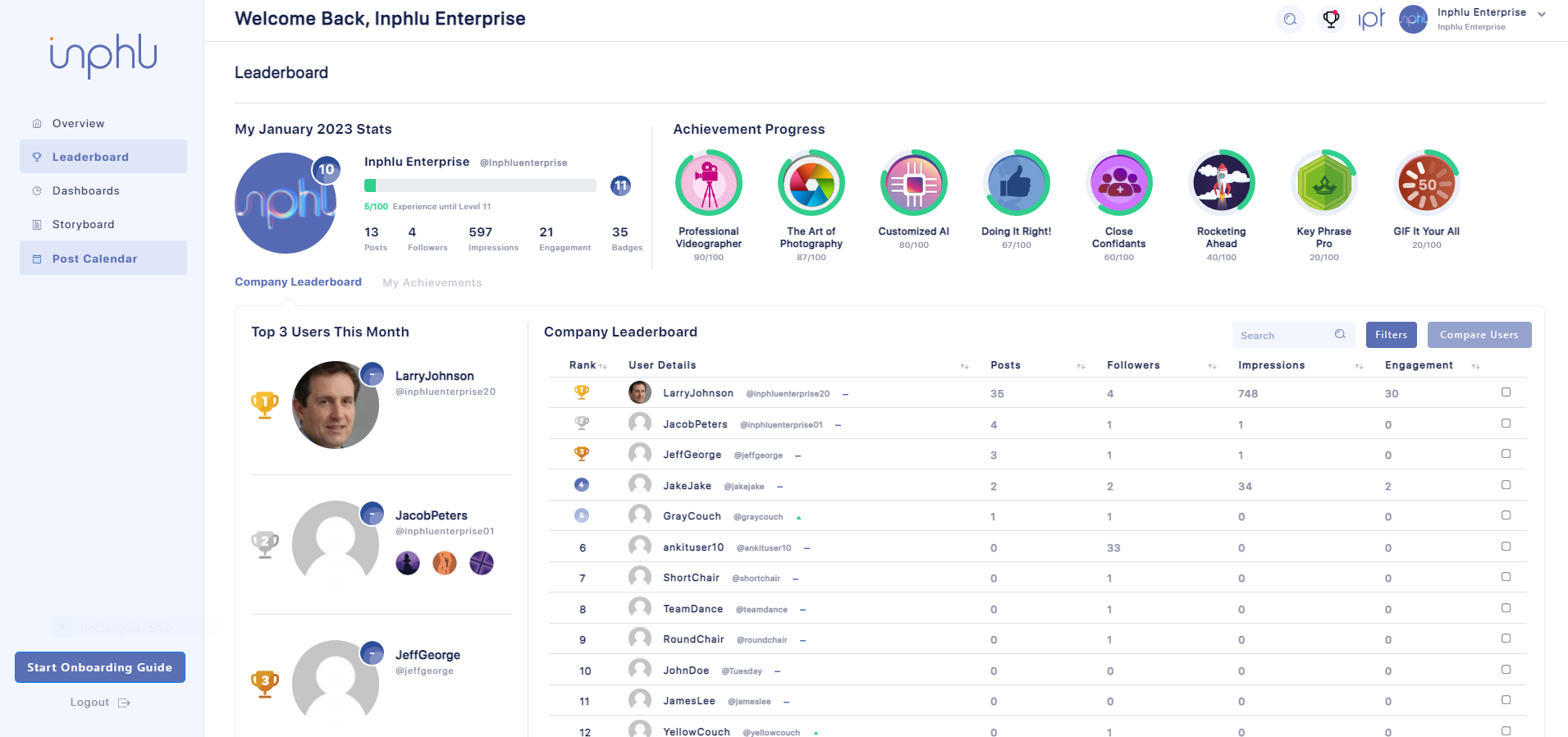
The Leaderboard tab is an exclusive tab to Enterprise users, so if you’re a Professional or Team user, you won’t have access to this tab but will instead see the My Achievements tab in its place.
This tab is the place for Enterprise users to see insight into who currently are the top performing users within your company and the recent achievements each of their peers has earned. The top 3 users for the month will be highlighted in the Top 3 Users This Month section on the side, listed with trophy icons next to them in the table, and earn special achievements for placing where they did in the rankings. Rankings of the Leaderboard are determined by the number of posts that have been published, but you can also see how many followers, impressions, and engagements everyone else has across the social media accounts that they have connected to their Inphlu account. So if you want to earn one of the top spots in the Leaderboard, go approve and publish more posts!
Also, depending on your organization, there may be a special incentive for being one of the month's top performers. So, if you know if your organization is doing something special for being a top performer for the month, make sure that you’re approving and publishing the content that gets shared with you!
Tip: If you’re curious to find out your key metrics, you can either look in the table to find yourself or check out the top left section of the page.
Some other useful and fun information included in the Leaderboard table is the green and red arrows indicating which users have gone up or done recently in the rankings and the additional information about the top 3 performing users for the month - their levels and recently earned achievements.
If you would ever like to look back and see who the top-performing users were in the past or for any specific time period, you can use the Filter button in the top right of the table to help you discover such information.
Tip: If you’re searching for one particular user in the table, you can search for them using the search bar in the top right of the table.
Tip: If you want to sort through the table quickly, you can click the top of a column to help change the order.
Comparing Users
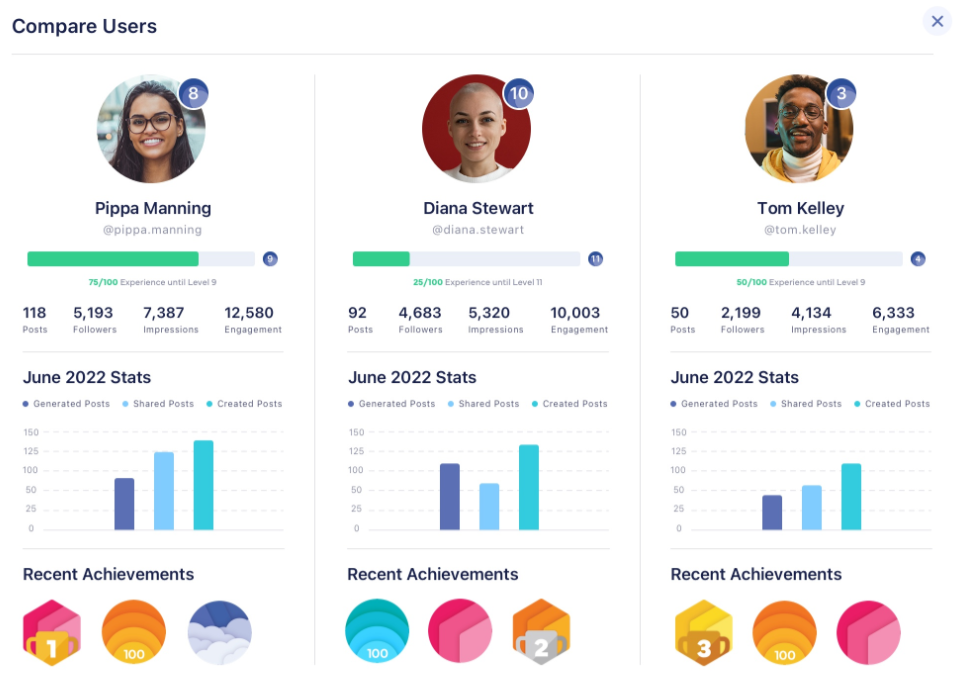
One neat feature of the Leaderboard is that if you would like to see how you compare or stack up to some of your peers, you can do so!
If you check 2 or 3 of the boxes on the far right side of the table, you can compare the users who have selected. In this comparison pop-up, you can see how the users compare to each other in terms of level, key metrics, types of posts they’re publishing, and achievements they’ve recently. If you’re curious about how your peers are doing, you should check it out!
My Achievements
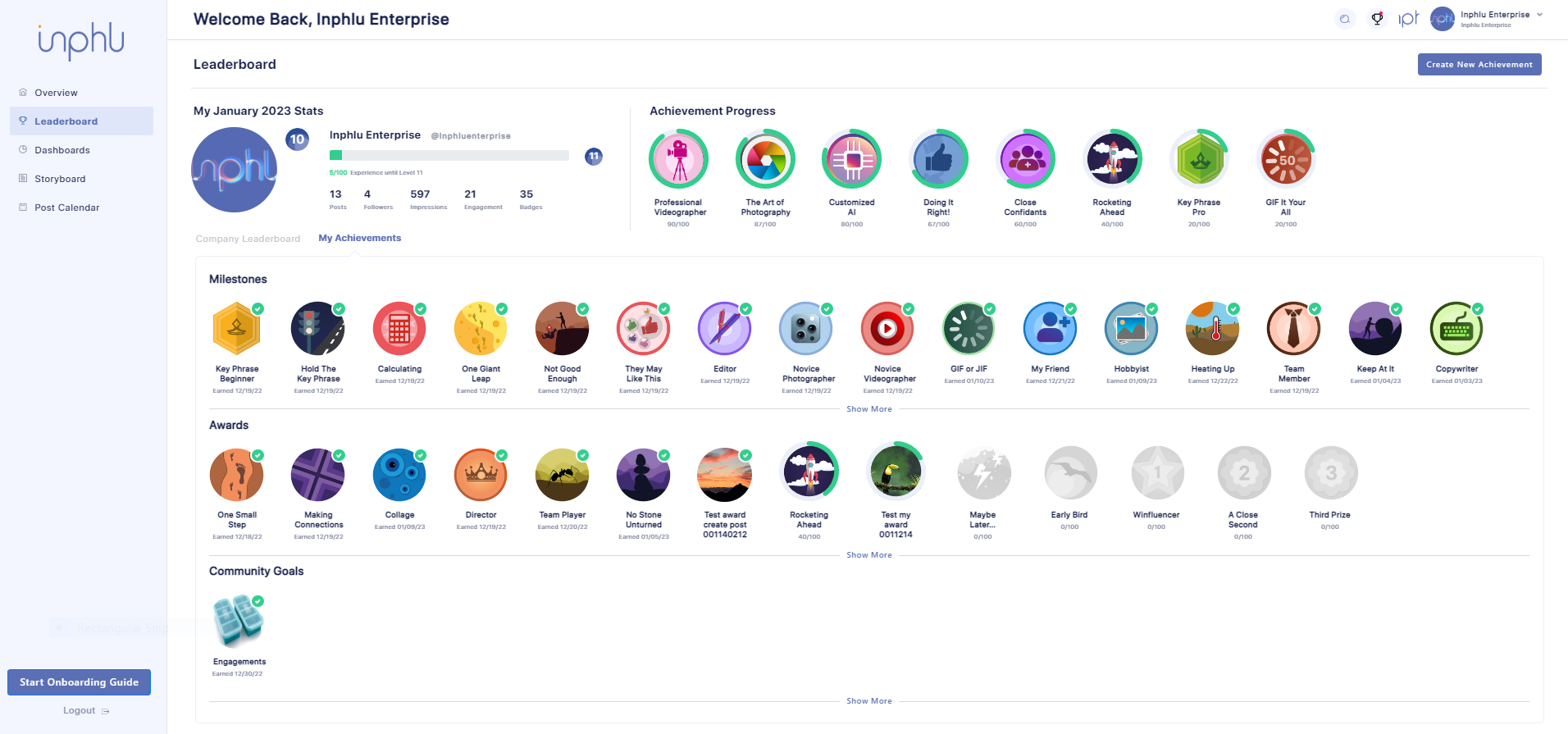
Every Inphlu user has access to the achievements, but depending on what kind of user you are, you may have the achievements under the My Achievements tab or the My Achievements section of the Leaderboard tab. No matter how you access the achievements, though, you’ll find these brightly colored designs notifying you of the different kinds of achievements that you can earn by using Inphlu and performing certain actions. The different kinds of achievements you can earn are Milestones, Awards, and Community Goals.
- Milestones - are progressive achievements that users work towards. These are simply achievements that users earn over time by doing one action repeatedly.
- Awards - are one-off tasks such as ranking at the end of the month or posting for the very first time. These achievements require the user to do one specific task or action to earn.
- Community Goals - are tasks that the entire team contributes to collectively. These achievements are exclusive to Enterprise users. These are achievements that everyone under the same Enterprise account collectively works towards, so everything that each user does goes toward the overall collective goal. If the goal for the Community Goal is met, everyone under that Enterprise account earns the achievement for that Community Goal, even if they didn’t contribute. Community Goals are created and set by the Admin through the Create New Achievement button.
If you want to see all the different achievements you can earn, make sure to click the Show More text beneath the different sections, and if you want to learn how you earn a particular achievement, all you need to do is hover your mouse over that achievement.
As you begin to work towards earning achievements and finally earn them, you may see some additional things pop up around the achievements. If you’re working towards earning an achievement, you’ll see a green progress bar load around the achievement and a number over 100 to show you how close you are to earning that specific achievement. If you’ve earned an achievement, you’ll see a green checkmark next to it and a date below it telling you when you earned that achievement.
You may be asking, is there more of a point to earning these achievements? Well, once you earn an achievement, you’ll gain a certain amount of experience or points, totaling up to determine your Badges Metric and level. That means you should earn as many as possible to max out your level and be at the top of the Leaderboard if you’re an Enterprise user.
Note: Depending on the kind of Inphlu user you are, there may be some achievements you may need help to earn.
Achievement Progress
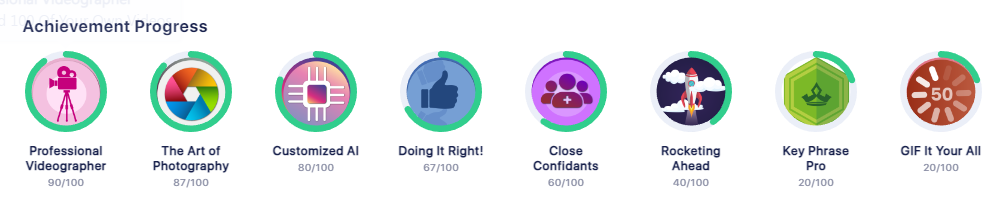
The Achievement Progress section at the top of the page shows which achievements you’re working towards and which you are the closest to earning.
You should check out the progress you’re making with your achievements regularly to see how close you are to earning any of them, and the Achievement Progress section is a great way to do so. If you’re close to achieving one, make a point of doing what is needed to earn the achievement!
Create New Achievement
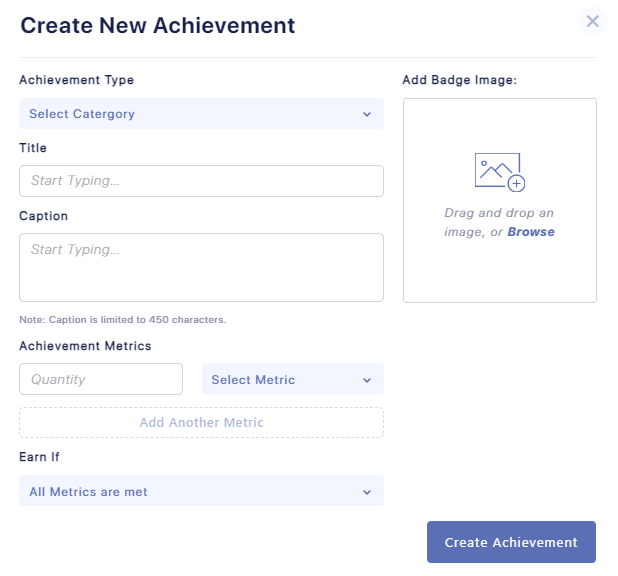
The Create New Achievement feature can be used to create new achievements of any kind, but it’s also the only way to earn a Community Goal achievement since they’re centered around organizations working together in Inphlu to meet set goals.
Needless to say, the Create New Achievement button and pop-up are exclusive to Enterprise Admins and similarly related roles, given the nature and the power that this pop-up has with creating new achievements.
In the Create New Achievement pop-up, the Enterprise Admin can choose the type of achievement they wish to create, the name of the achievement, the icon of the achievement, the description of the achievement, how the achievement is earned, and the parameters behind the achievement.
Some of these sections in the pop-up may seem a bit intimidating a first, but they’re not bad once you start to understand them more. Let’s break down some of the dropdown options available.
For the Achievement Type dropdown, you have the ability to decide if this new achievement will be a Milestone, Award, or Community Goal.
For the Achievement Metrics dropdown, you get to decide what goals need to be met before the achievement can be earned. You can set as many metrics as you would like, and below are the different options you get to choose from:
-
Published Posts - number of posts published
-
New Followers - number of followers gained
-
Impressions - number of impressions garnered from published posts
-
Engagements - number of engagements garnered from published posts
-
Created Posts - number of posts created from scratch
-
Shared Post Edits - number of edits made to shared posts
-
Days Passed - number of days passed
-
Weeks Passed - number of weeks passed
-
Months Passed - number of months passed
For the Earn If dropdown, you get to make the decision on how many of the different metrics need to be met for the achievement to be earned. Below are the different options available to you:
- All Metrics are met
- At least one Metric was met
- At least two Metrics were met
Note: Each achievement set through the Create New Achievement pop-up and earned gives the recipient(s) 25 experience/points.
If you’re a Professional user, Team user, or Enterprise user, you’ve officially reached the end of the help documents! Go and start using Inphlu to help you accomplish your social media goals!
If you’re an Enterprise Admin or have a similarly related role, there’s one last tab to go through, the Company Details tab, which you can access this tab by using the dropdown under your profile picture in the top right corner!
